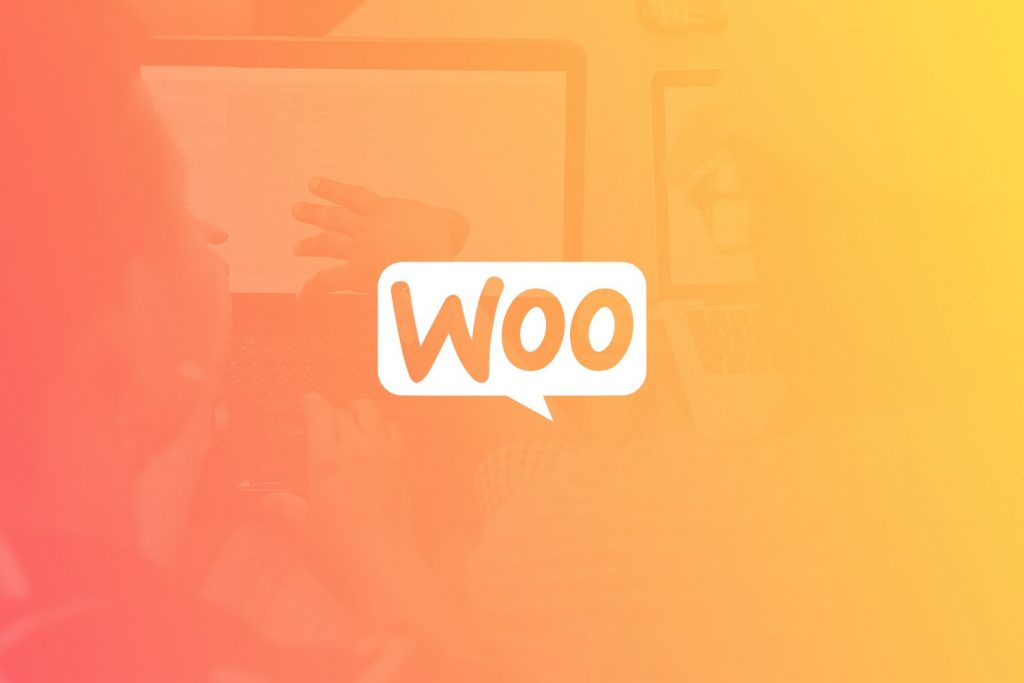Once your store is setup with Stripe as a payment method, it’s important to test the checkout process from start to finish.
How to Test the Checkout Process
Assuming your store is LIVE and Stripe is setup and configured as a payment method for your store, you will need to temporarily put your store checkout into Test Mode to test the checkout process using Stripe test cards. It is always best to do this on a stage or production version of your site when possible. Note: If your site is already in Test Mode, proceed to Step 4.
- Go to WooCommerce > Settings > Payments > Stripe and click on the Manage button. (‘Payments’ was formerly called ‘Checkout’ prior to WooCommerce 3.4)
- Tick the Enable Test Mode checkbox and click Save changes. This will put your store checkout into test mode for Stripe transactions. Note: This will only put your store into test mode for Stripe transactions. If you also accept PayPal, or other payment methods, those will not be impacted.
- Once in Test Mode, go to your store, select a product, and proceed with the checkout process.
- At Checkout, select Stripe as the payment method. Any information may be entered in the billing details and shipping information of the Checkout screen while in Test Mode.
- In the Card number field, enter any of Stripe’s test card numbers shown below and place your order:
Card Number Brand 4242424242424242Visa 4000056655665556Visa (debit) 5555555555554444Mastercard 5200828282828210Mastercard (debit) 378282246310005American Express 6011111111111117Discover Expiration Dates & CVC
You can use any valid date for an expiration date (e.g.: 04/24) or CVC (e.g.: 888) while testing. Note: If you are testing American Express, use a 4 digit CVC. For all others, use a three digit number.You can also provide invalid card details to test specific error codes resulting from incorrect information being provided. For example:
Use an invalid month (e.g.: 13)
Use a year in the past (e.g.: 1970)
Use a two digit number (e.g.: 99)Note: Do not create live charges while in Test Mode. Using real payment details while in Test Mode is prohibited by the Stripe Services Agreement.
Want more detailed information about card testing? Check out the Stripe Testing documentation. - When you have completed your testing, be sure to head back to the Payments tab and untick Enable Test Mode to begin accepting live payments again.